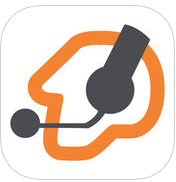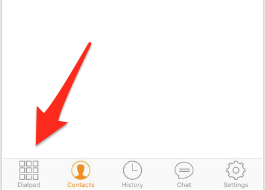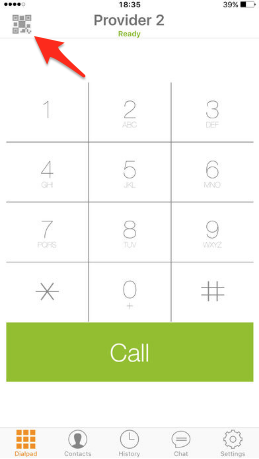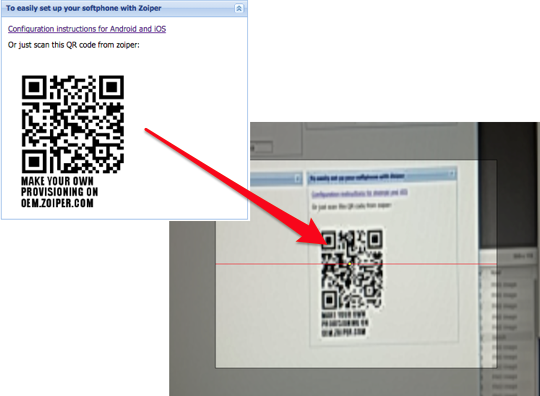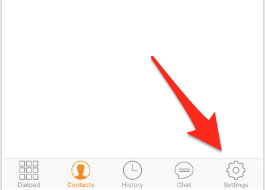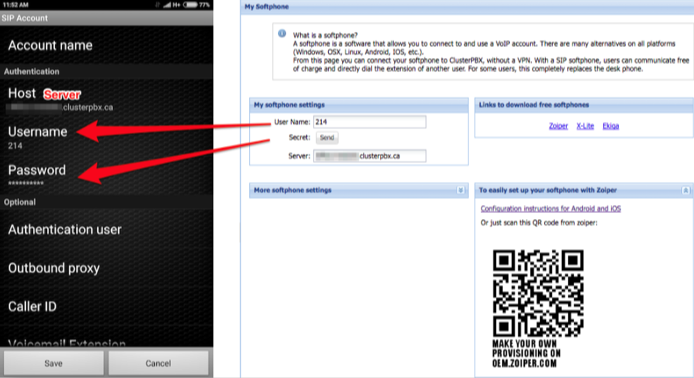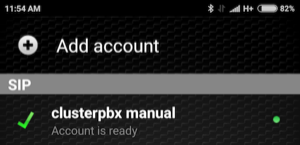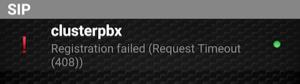Problem
How to configure the Zoiper softphone software on iOS to access the ClusterPBX VoIP service with your iPhone or iPad.
Intended Audience
Step-by-Step Guide
Automatic Configuration
Manual configuration information is after the steps for the automatic configuration, these should only be used if you encounter a problem with the first method.
- Connect to your instance of ClusterPBX
- Go to the My Softphone page on ClusterPBX
- Download Zoiper if you don’t already have it
- Official site https://www.zoiper.com/
- Apple App Store: iOS (iPhone, iPad)
- Open Zoiper
- Press the Dialer button on the toolbar (Android screenshots)
- Press the QR code button
- A viewfinder will show up on your phone screen, point it at the QR code on the ClusterPBX / My Softphone page
It should take a few seconds and you will be connected.
Manual Configuration
- Download Zoiper if you don’t already have it
- Official site https://www.zoiper.com/
- App Store: iOS (iPhone, iPad)
- Open the Zoiper app
- Press the Config button then go into Accounts
- Press Add account
- Press Yes when prompted
- Press Manual Configuration
- Select the SIP option
- Enter an Account Name then fill in the Authentication section with the information from the My Softphone page on ClusterPBX
- Press Save at the bottom to complete the operation
- Zoiper will now connect to the service
Successful connection example
Registration failed (Request Timeout (408)