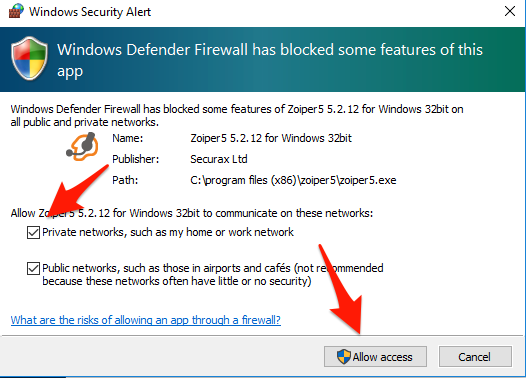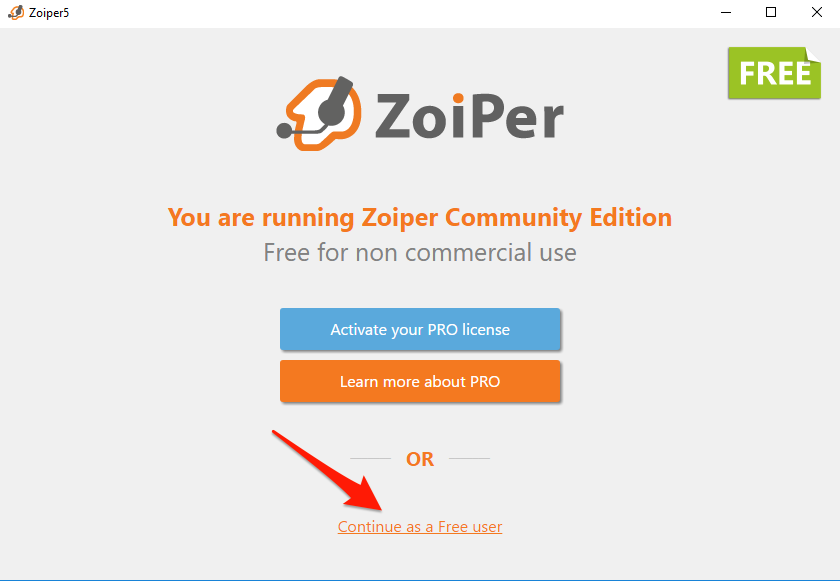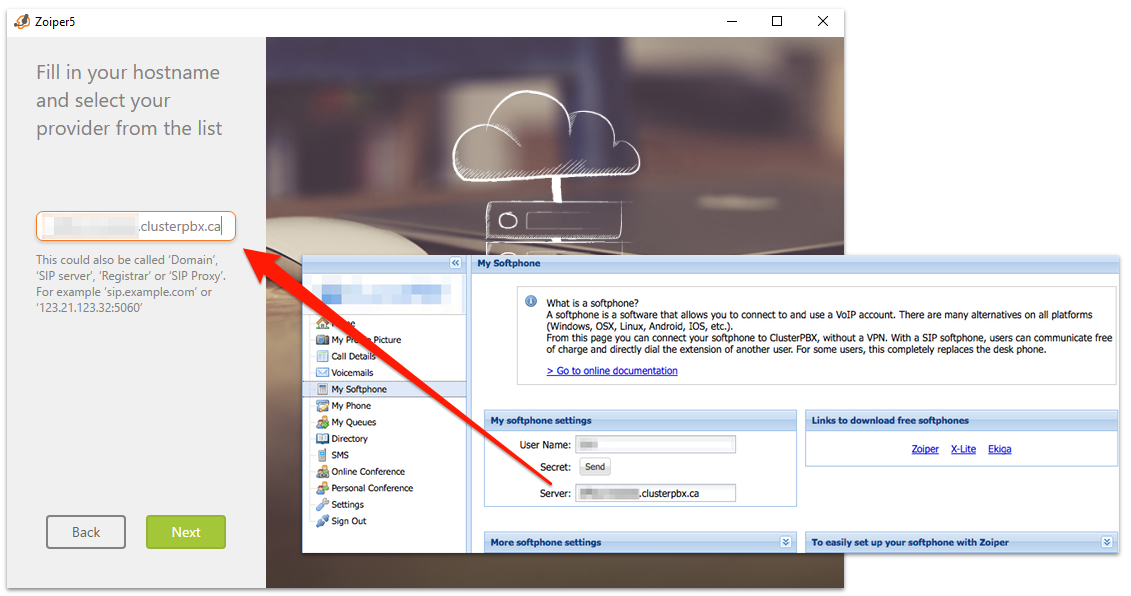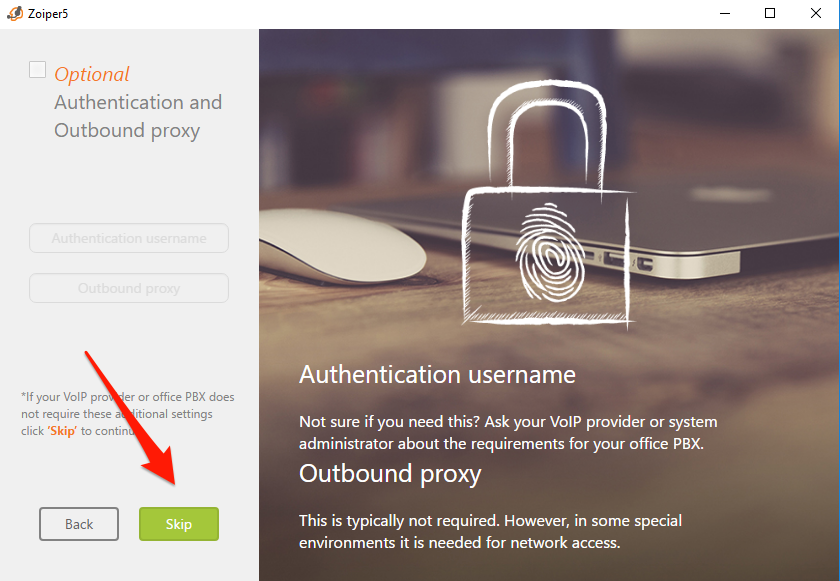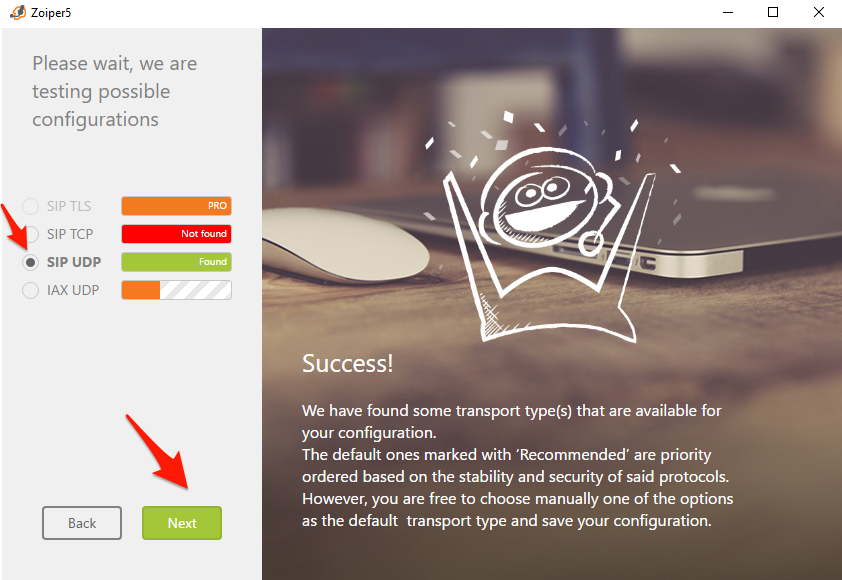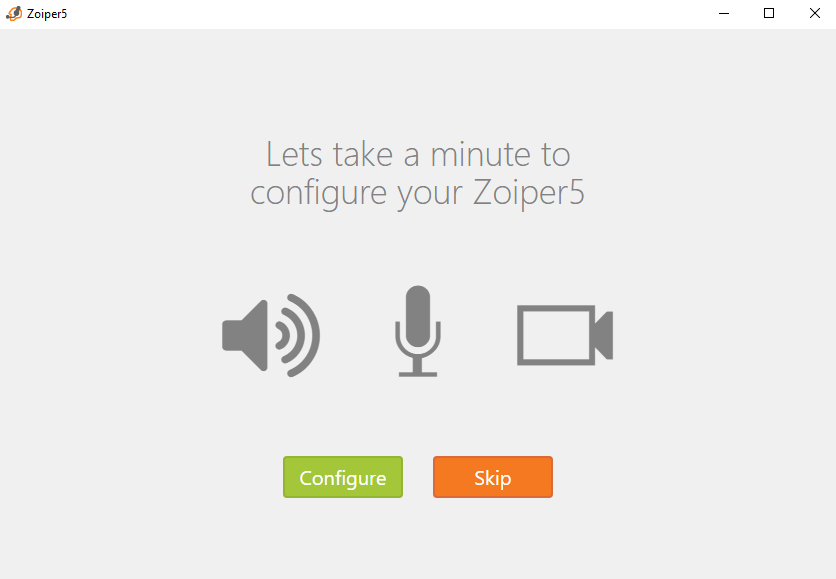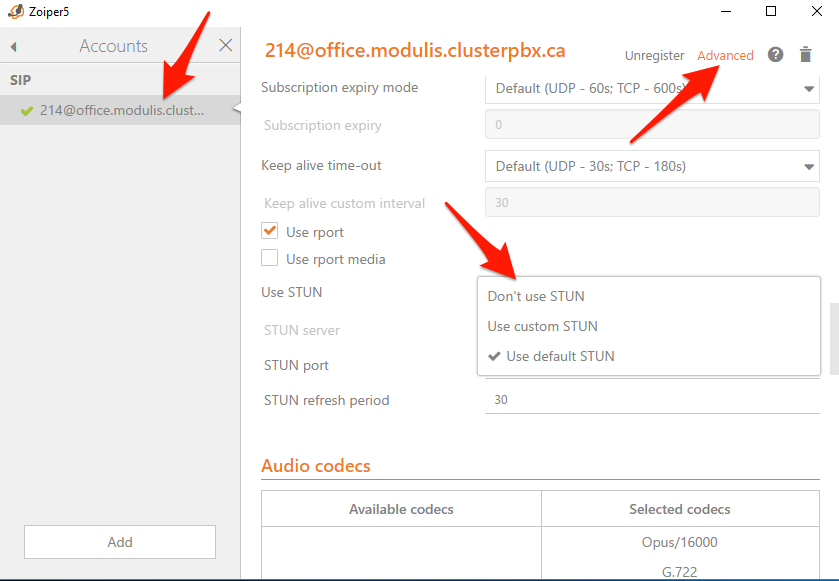Problem
You want to access the service using the Zoiper5 softphone in Windows.
Intended Audience
Step-by-Step Gguide
- Open Zoiper5
- Click Continue as a Free User (unless you obtained a PRO license – which is not necessary for the use of ClusterPBX)
- Enter your Extension as the user name and your softphone password (called Secret on the ClusterPBX interface)
- Click Login
- Enter the server name in the hostname field
- Click Next
- Click on the Skip button on the Authentication and Outbound proxy page
- Zoiper5 will attempt to detect the connection type – SIP UDB should be selected by default
- Click on the Next button
- Optionally – you can click Configure to test and configure your sound and video input or Skip to use default values
- You should now be able to place calls, add contacts, etc.