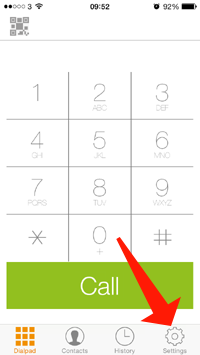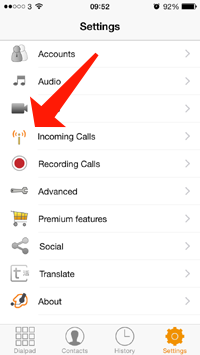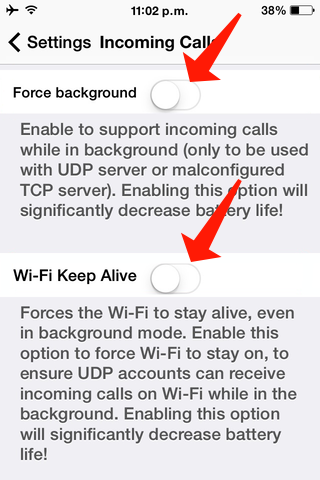Problem
By default Zoiper for iOS will not receive calls when the application is either in the background or while the phone is in sleep mode – thankfully this can be changed with a quick adjustment in the settings.
Intended Audience
Step-by-step guide
- Open the Zoiper iOS app
- Press the Settings icon (Gear at the bottom)
- Press Incoming Calls in the settings menu
- Enable the Force Background and Wi-Fi Keep Alive options (the second option prevents the disconnection from Wi-Fi – when the phone is asleep)
The phone should now receive calls when in sleep mode and remain connected to Wi-Fi if it happens to be connected to it.