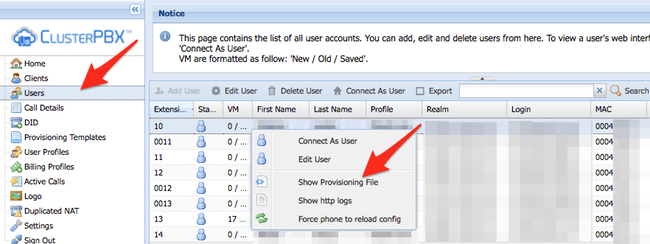Problem
You need to verify that a user’s phone has the expected configuration information inside the provisioning template that they actually download.
Intended Audience
Step-by-Step Guide
- Login under a How-to View a User’s Generated Provisioning Template or How-to View a User’s Generated Provisioning Template account
- Click the Users entry in the navigation menu
- Right-click on a user profile in the list and pick the Show Provisioning File option on the contextual menu
If you are on a secure connection the service will ask for your credentials before showing the user’s provisioning template.
- You should now see the user’s full generated template, this includes:
- The template selected in the user’s profile
- The lines under Custom Provisioning inside the account’s User Update From (only if the variable %user_custom% is inside the assigned provisioning template)
It’s possible that the browser will display a warning instead of the XML file, you can use the view source option or save the file locally to see the content of the template.
ClusterPBX provides a default.cfg file for basic provisioning information to all IP devices.