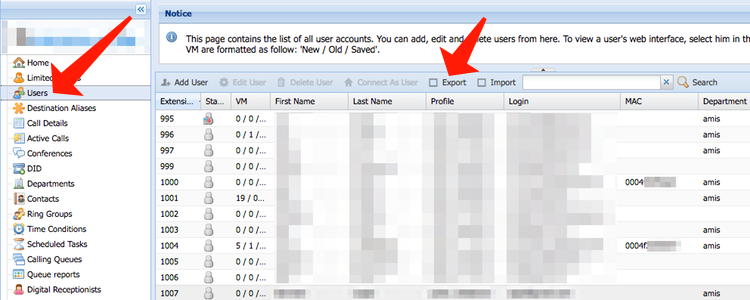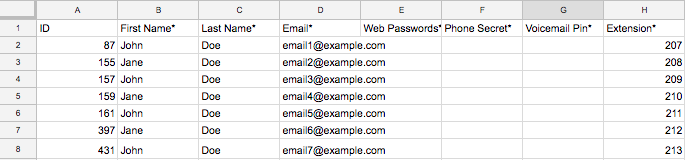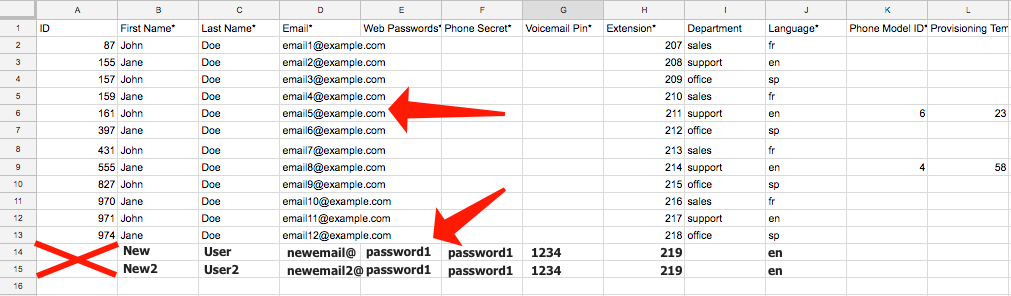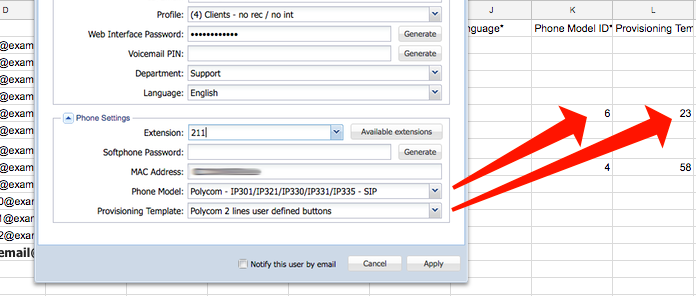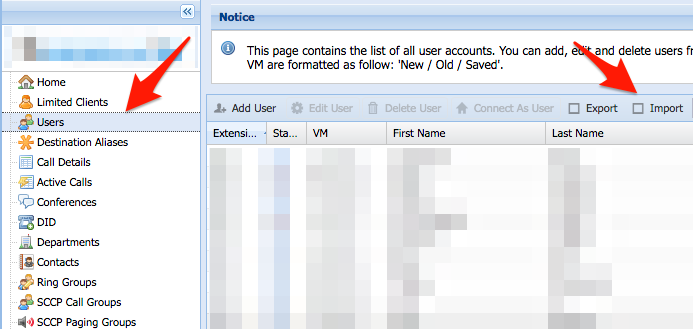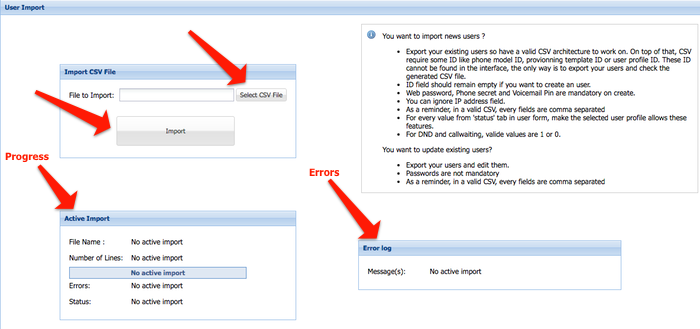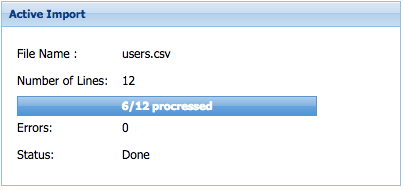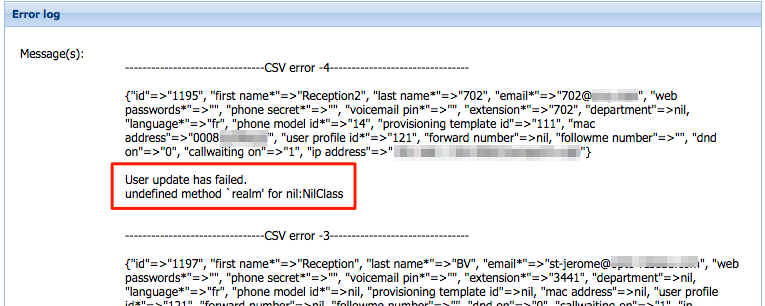Problem
You need to either create multiple user accounts or batch update existing user accounts.
Intended Audience
Step-by-Step Guide
Exporting the user list to CSV
- Login to ClusterPBX under a Reseller or Client account
The reseller account can only export the user.csv file – you have to login under a clients account in order to import users.
- Click the Users link in the main navigation
- Click the Export button on the toolbar
- Your web browser should download a file called users.csv
- Import the users.csv in the spreadsheet program
- Make the desired changes to either add new users or modify existing accounts
- Re-upload the updated user.csv in ClusterPBX– it will be validated
Editing user accounts
- Replace the values you wish to change while keeping the user IDs intact
- Each email address must be unique
- To change a user’s ID fields (Phone Model ID, Provisioning Template ID, User Profile ID) the values can be found by exporting the file and matching them to existing configuration on the ClusterPBX interface and duplicating them on user profiles that should use the same settings
Warning
The MAC address becomes mandatory when you enter a Phone ID and Provisioning Template ID.
- Leaving Phone ID and Provisioning Template ID empty will set the user on Softphone, they can be changed to the desired phone model and provisioning template at a later time
- The IP address field is informational only – it will not set the device’s IP address if you put one there
- Save the updated users.csv file
New user accounts
- Remove all existing users from the document, unless some need to be changed (keep only the headers)
- Create a new line for each new user account
Be sure to leave the ID column empty for all new lines – each line without an ID will be converted
- Email addresses must be unique
- To change a user’s ID fields (Phone Model ID, Provisioning Template ID, User Profile ID) the values can be found by exporting the file and matching them to existing configuration on the ClusterPBX interface and duplicating them on user profiles that should use the same settings
Warning
The MAC address becomes mandatory when you enter a Phone ID and Provisioning Template ID.
- Leaving Phone ID and Provisioning Template ID empty will set the user on Softphone, they can be changed to the desired phone model and provisioning template at a later time
- The IP address field is informational only – it will not set the device’s IP address if you put one there
- Save the updated users.csv file
Importing the users.csv file back into ClusterPBX
Warning
The steps below CANNOT BE UNDONE.
- Go back to the Users page and click on the Import button on the toolbar
- Click the Select CSV file button and browse to your updated .csv file
- Click Import
- Every line that has no error will be imported – even if errors are found during the import process
Fields included in the CSV file
| Name | Mandatory |
|---|---|
| ID | |
| First Name | ✓ |
| Last Name | ✓ |
| ✓ | |
| Web Passwords | ✓ |
| Phone Secret | ✓ |
| Voicemail Pin | ✓ |
| Extension | ✓ |
| Department | |
| Language | ✓ |
| Phone Model ID | |
| Provisioning Template ID | |
| Mac Address | |
| User Profile ID | ✓ |
| Forward Number | |
| Followme Number | |
| DND On | |
| Callwaiting on | |
| IP address |