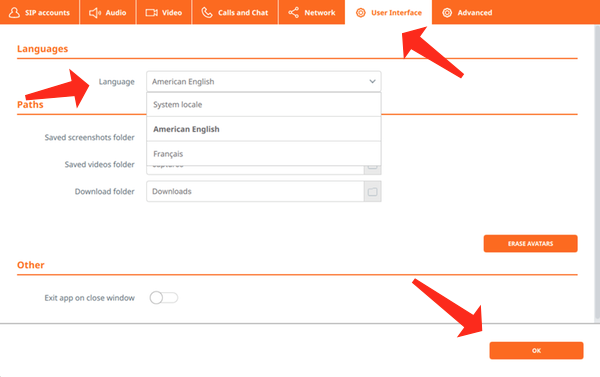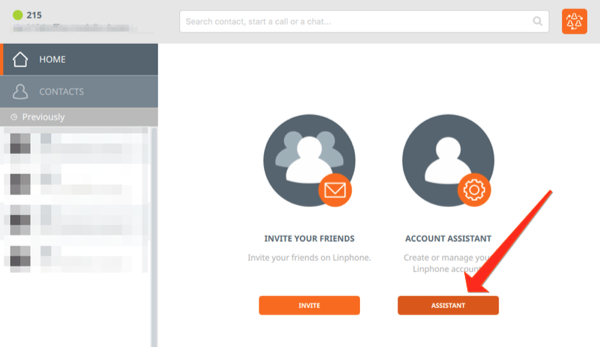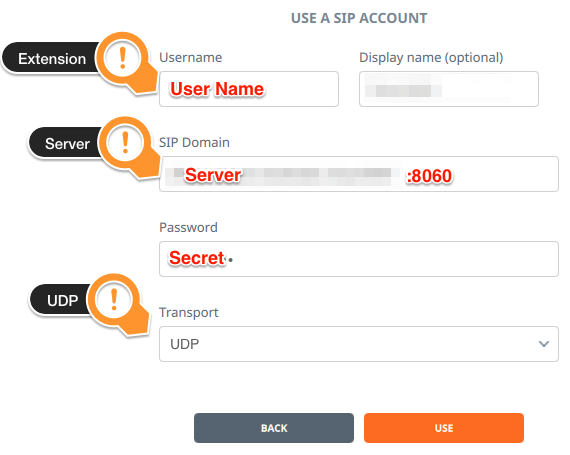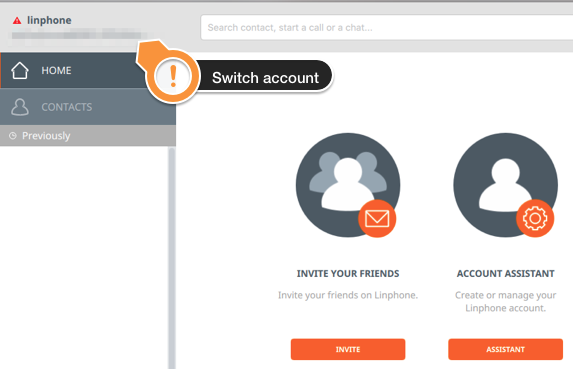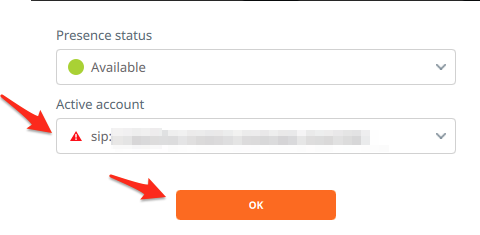Problem
You need to configure the Linphone softphone app to access your ClusterPBX SIP account.
Intended Audience
Step-by-step guide
If you are using the encrypted (TLS) service you need to follow the steps inside the following document: How-to Install and Configure Linphone
- Download Linphone for the desired platform from the official web site
- Install the application
- Windows: run the setup
- Mac OS X: Open the .dmg file and drag the file to the Applications folder
- Smartphones/Tablets: Download and install the app from their respective appstore
- Open the Linphone application
- Open the Linphone Preferences
- Pick your desired Language from the dropdown menu under the User Interface tab (the default is your system language)
- Click the ASSISTANT button to start the configuration assistant
- Click the USE A SIP ACCOUNT button
- Enter the information about your SIP account as found on your ClusterPBX account’s My Softphone page (available only to User accounts)
From My Softphone Page:
To Linphone SIP Account Creation Page:
- Username: Your extension
- Display name (optional): You may want to type your name there
- SIP Domain: The server on the My Softphone page (Also your ClusterPBX realm) followed by the port number specified on the user’s My Softphone page (:8060)
- Password: Your softphone password – Secret on the My softphone page
- Transport: Leave on UDP
- Click the Active account button at the top right to switch to the account you just created
- Select the account under the Active account drop down menu
- Click OK to connect to it – You are done, unless you are on an encrypted VoIP system