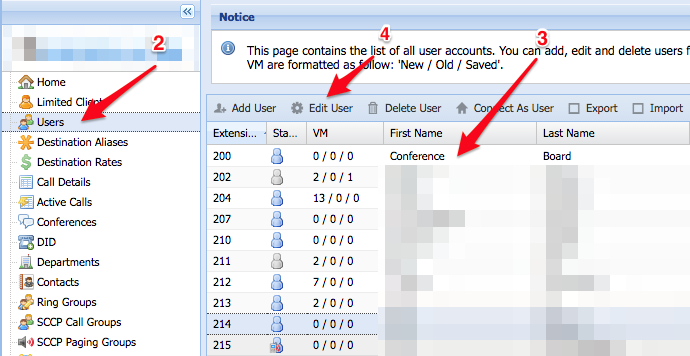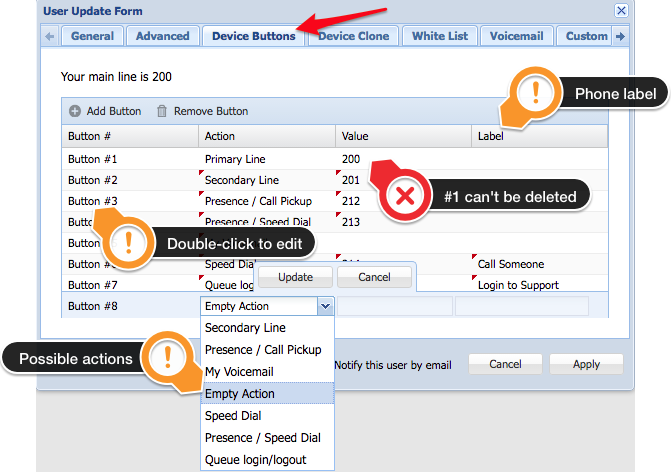Problem
A user requests specific functions mapped to their phone’s buttons.
Intended Audience
Step-by-Step Guide
Polycom Devices Limitations
On Polycom phones and other devices with buttons the items are prioritized in two groups, items in the first group will always appear first.
- 1st group: Presence, secondary line(s)
- 2nd group: Speed-dial, Empty action, Queue(s), My Voicemail
It’s not possible to split the two groups with an empty action button.
- Log into ClusterPBX
- Click on the Users entry in the navigation menu
- Click on a user in the list
- Click on Edit User on the toolbar – you will see the User Update Form window
- Click the Device Buttons tab
- Click the Add Button in the toolbar – it will add a line to the table with an Empty Action
- Double-click the line where the button is located to change its settings (Action, Value, Label)
- Pick the action that will be performed by the button from the Drop-down menu
- Secondary Line
- Presence / Call Pickup
- My Voicemail
- Empty Action
- Speed Dial
- Presence / Speed Dial
- Queue login/logout
If there are too many buttons configured for the device: the list will be truncated at the last item that fits on the phone – The device does not communicate the number of physical or logical buttons it has back to ClusterPBX.
- Enter the Value and Label if they apply to the action that was picked
- Click the Update button above the line editing is complete
- Click Apply at the bottom when all buttons are configured