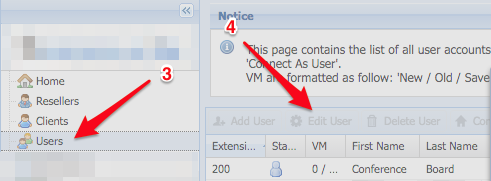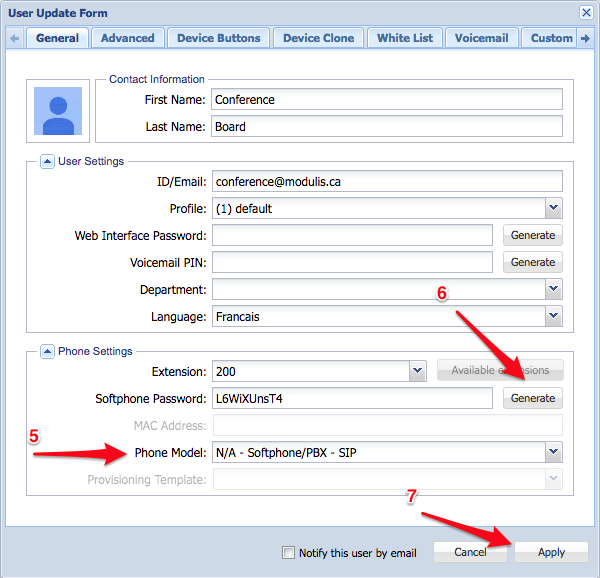Problem
A user wants to use a softphone to access their extension or phone number.
Intended Audience
Step-by-Step Guide
- Open ClusterPBX and login with an account that has access to edit user accounts
- Click the Users entry in the navigation menu
- Click the user account that you want to change to open the User Update Form
- Click the Edit User button
- Change the Phone Model to N/A – Softphone/PBX – SIP
- Click the Generate button to create a secure Softphone Password
- The user will be able to see their login information from the My Softphone page
- Click the Apply button to complete the operation
Note
Users on other type of phones (Polycom, Cisco, etc.) are able to configure and connect using a Softphone application by themselves – along their physical device.
Next Step
The end user must configure their device to connect to the account, using their Extension and Softphone Password to login to the service.