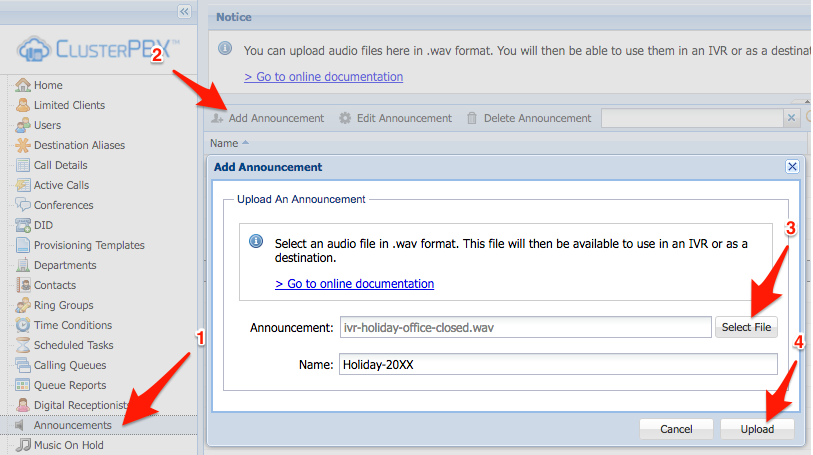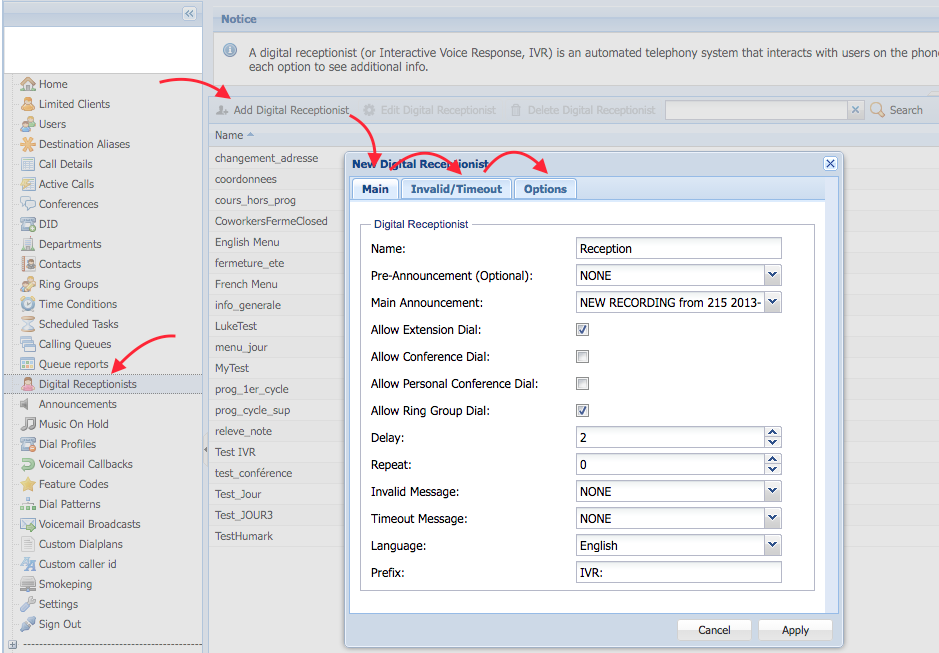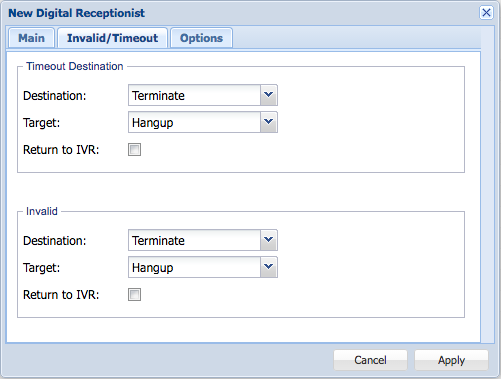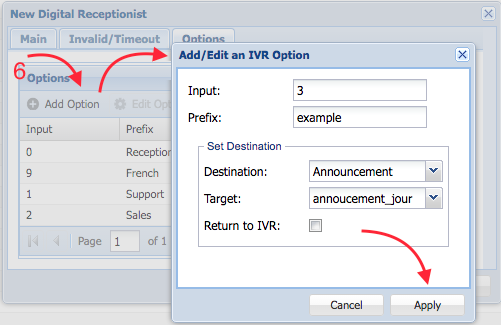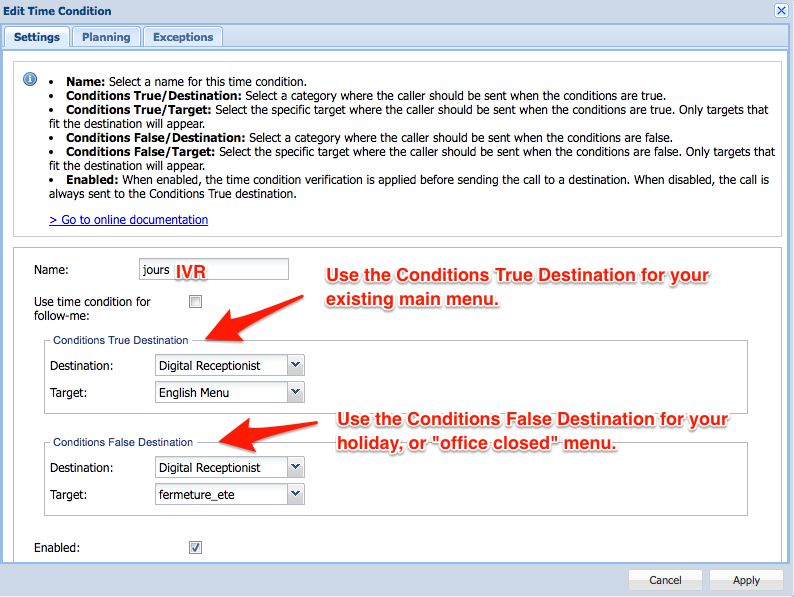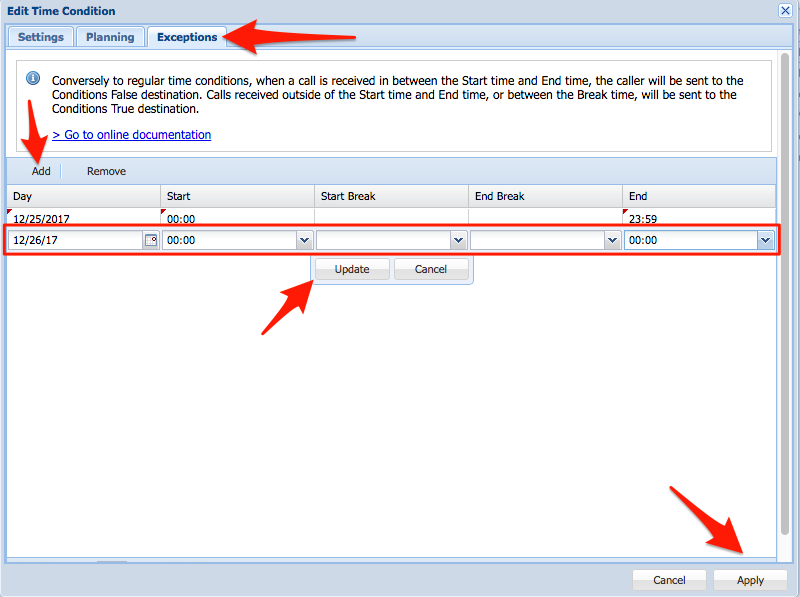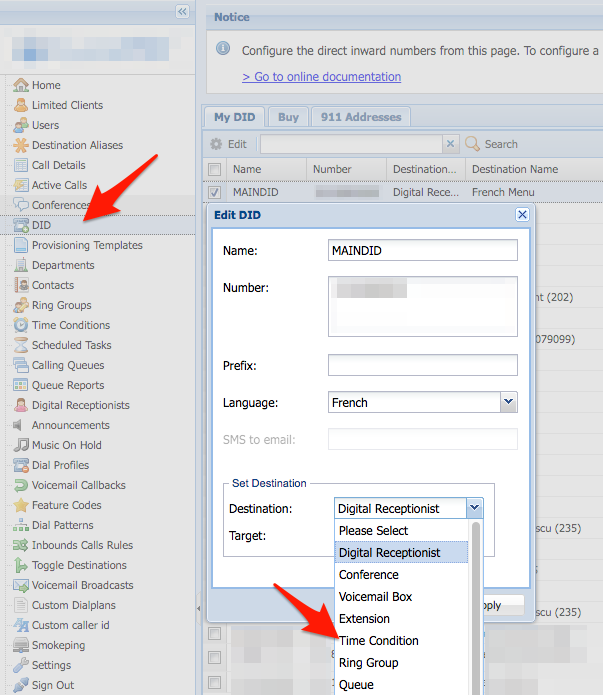Problem
You may need to set a special welcome message on the IVR during holidays or on special occasions when the office is closed to advise your clients about when regular office hours will be in effect again and – if necessary – an provide emergency contact. This tutorial can be used to set a special lunch time IVR as well.
Intended Audience
Step-by-Step Guide
You must plan the setting up of a temporary IVR system ahead, as it has to integrate with your existing IVR system. Someone must record and edit a message to upload in the system, then configure the menu, configure the time conditions, assign the destinations, and preferably test that it all works as planned.
Upload Your Audio Recording
Your needs may be fulfilled by simply uploading a pre-recording to your existing IVR – that option would save time, as it does not require the re-creation of your menu options – however it is less flexible (you may want to remove/change some options during off hours or holidays).
Audio recordings must be uploaded in .wav format, you can use a free program such as Audacity to record, edit and save the file.
- Audacity Download Page: http://www.audacityteam.org/download/
- Go to Announcements in the navigation area
- Click the Add Announcement button in the toolbar
- Click on the Select File button, select the .WAV file that will be used during the holiday or temporary office closure period
- Click the Upload button
The recording is ready to use with a Digital Receptionist (IVR)
Configure a Temporary IVR (Digital Receptionist)
Follow the steps to create an IVR menu, you will probably want to re-use one of your existing main menus, and adjust the options accordingly.
If this is your first time you may need to follow the detailed instructions here: How-to Configure an IVR
- Click the Digital Receptionists option in the navigation menu – This option is only on the Client level menu
- Click the Add Digital Receptionist button
- Then fill in the information on the Main tab of the New Digital Receptionist dialog
- Type Reception-Holiday for the name of the new receptionist
- Pick your Holiday IVR message as a Main Announcement
- Fill in the Invalid/Timeout tab with the desired behaviour of Timeout Destination and Invalid button press – if any
- Go to the Options tab
- Click the Add Option button to add a destination to the menu
- Enter the Input and the desired options in the Add/Edit an IVR Option window
- Click Apply on the Add/Edit an IVR Option window to complete this option
- Repeat the steps above to add all the desired options to the IVR menu
- Click Apply on the New Digital Receptionist dialog to complete the IVR
Create a Time Condition
- Click on Time Conditions in the navigation menu
- Click the Add Time Condition button in the toolbar
- Set the following parameters under the Settings tab
- Name: IVR
- Conditions True Destination: Digital Receptionist, and as a target set your regular menu (Ex.: English menu)
- Conditions False Destination: Digital Receptionist, and as a target set your holiday menu (Ex.: Reception-Holiday)
- Click on the Exceptions tab to enter the days that the office will be closed
- Click the Add button in the toolbar
- Day: Pick the day that the office will be closed
- Start: 00:00 (midnight)
- End: 23:59 (last minute of the day)
- Click the Apply button when each of the desired days off are entered – if the office is closed for one week, you need to enter 7 lines, one for each day
Change the Destination of Your DID or Extension to the New Time Condition
The example below was made for what most people are expected to use this feature for, however the same principle can be used for an extension, or any object that can be assigned to a time condition.
- Click the DID entry in the navigation
- Select the DID where the Time Condition you just created should be applied and click Edit in the toolbar
- Change the Destination to Time Condition
- Change the Target to the newly created Time Condition (Ex.: Reception-holiday)
- Click Apply
Your IVR system now has a different message for each holiday where the off hours message is set.