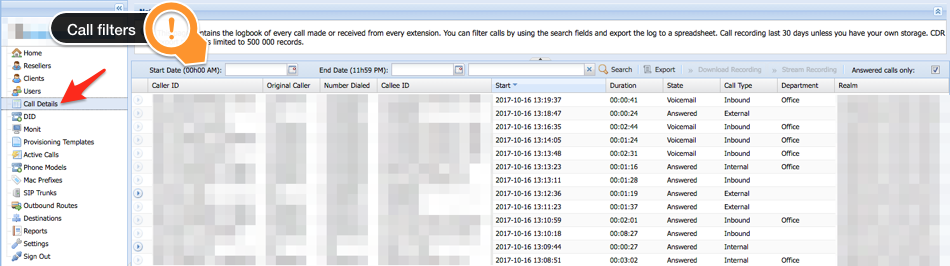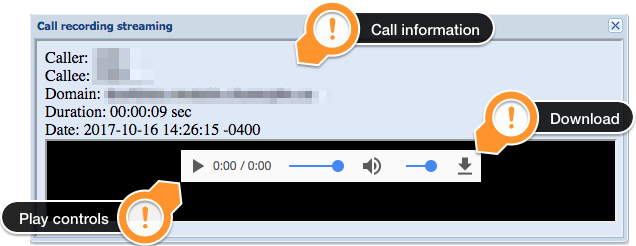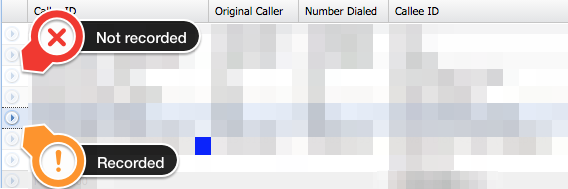Subject
How to see a list of calls received and placed to the outside and listen call recordings.
Intended Audience
Step-by-Step Guide
- Login to your instance of ClusterPBX under a Client account
Most people have user level access, you may have to ask your IT administrator/contact to perform this task for you – also note that not all calls are recorded on every systems.
- Pick your filters
- Start Date
- End Date
- Search (enter a phone number here to find all related calls)
- Export (will export the current list in .csv format to edit in your favorite
- Answered calls only (on or off)
- Click on Client Details in the navigation menu
Optionally you can set filters using the Toolbar (Start Date, End Date, Search the list, Answered calls only) to help locate the call(s) that need to be listened to.
- Click the play button (
 ) on the line of the call to get the Call recording streaming window, where you’ll be able to listen or download the call
) on the line of the call to get the Call recording streaming window, where you’ll be able to listen or download the call
Some calls may not be recorded, or appear as such due to the following reasons:
- Recorded calls can take up to 30 minutes after the phones were hung up before they are available for download
- Some users have call recording disabled on their profile
- Call transfers or conferences that involve many users will have only one version of the call recorded – only one of the people involved will have the play button enabled on their version of the call