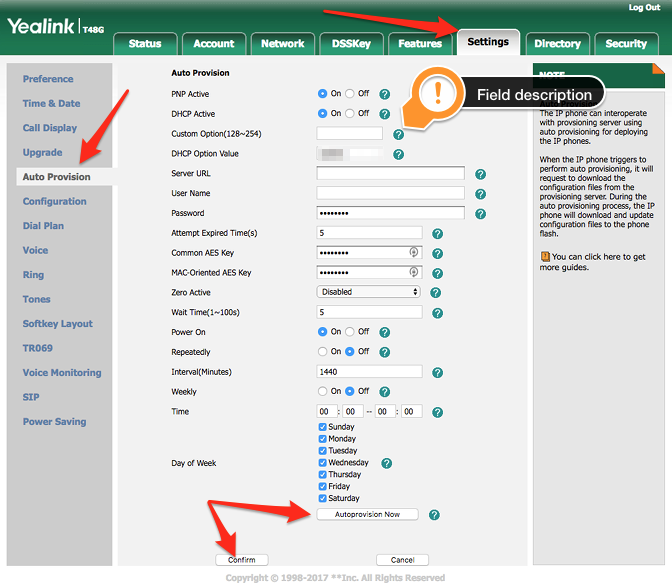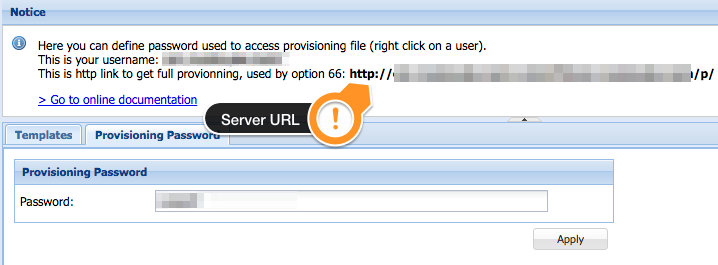The IP phone can interoperate with provisioning server using auto provisioning for deploying the IP phones.
When the IP phone triggers to perform auto provisioning, it will request to download the configuration files from the provisioning server. During the auto provisioning process, the IP phone will download and update configuration files to the phone flash.
Intended Audience
Before You Begin
A provisioning template must be configured for each phone before they can be used, see the document Client – How-to Add an Extension for detailed instructions on how to configure an extension, including the provisioning template.
Caution: When a user modifies configurations via web user interface or phone user interface, the configurations will be saved to the MAC-local CFG file on the phone.
Step-by-Step Guide
- Login to the phone’s web interface as Admin
- Go on to the Settings tab then click Auto Provision in the side menu
- Enter the Provisioning Server/DHCP information
- Click the Confirm button at the bottom to save the operation
- Click Autoprovision Now to restart the phone
Models Covered
- Yealink SIP-T28P
- Yealink SIP-T26P
- Yealink SIP-T22P
- Yealink SIP-T21P
- Yealink SIP-T20P
- Yealink SIP-T19P
- Yealink SIP-T48G
- Yealink SIP-T46G
- Yealink SIP-T42G
- Yealink SIP-T41P
and similar Yealink devices.
Firmware version
35.80.0.130