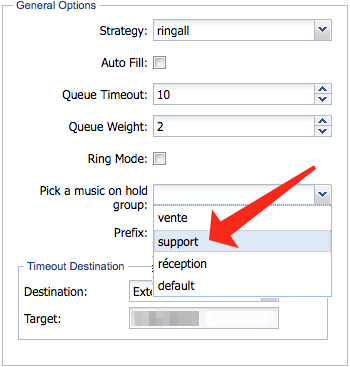Problem
You can set the music on hold feature to play specific groups of files for the whole telephony system, and each queue can have a specific music group assigned to them.
Intended Audience
Step-by-Step Guide
Upload the music file(s)
- Click the Music on Hold entry in the navigation menu
- click the Add Music on Hold button in the toolbar
- Browse to the .mp3 file that will be used
- Enter a name for the entry
- Select an existing group, or type a Group name to create a new group with the name you typed
The Default group contains the audio file(s) that will be played when a caller is put on hold by all the users under the client account or waiting on any queue.
The group is what will be used to select the Music on Hold when configuring, or creating, a queue – all files in a group will be played in random order while the caller is on hold or waiting for someone to answer their call on the queue where it is assigned.
- Optionally adjust the volume
- Click Apply to add the file inside the group
Assign an audio group to a queue
If you do not assign any group the audio files assigned to the default group will be played.