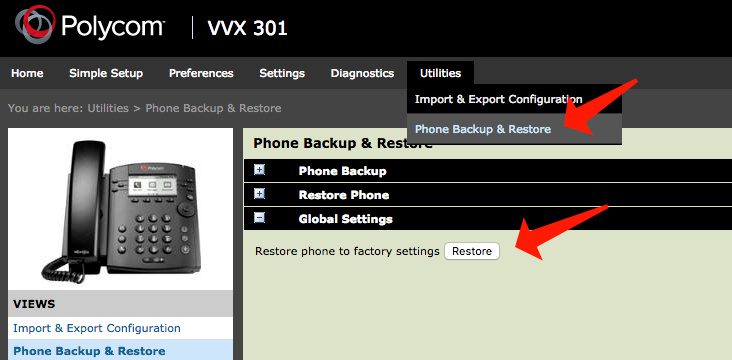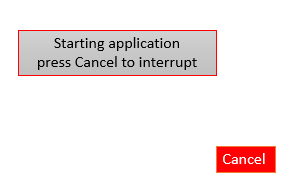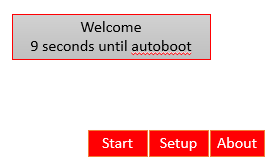Description
This quick tip provides step-by-step instructions on how to use multiple key combinations and phone menu options to factory reset on how format phone’s local file system either via the phone’s web UI or its menu system.
The Polycom Admin Guide provides details on the Factory Default Options.
Reference
Via the Phone GUI
- Login to the Phone’s web interface as Admin
- Navigate to Utilities → Phone Backup & Restore
- Click on the Restore button under the Global Settings section
Note
The above is only possible using UC Software 4.0.0 or later.
Via the Phone GUI Menu
The Phones GUI can be used to reset certain Sections of the Phones Configuration / Filesystem.
- Press the Menu key
- Select Settings
- Select Advanced
- Select Reset to Defaults
- Pick the desired option
Explanation of the Individual Options
Via Multiple Key combination
Rebooting the phone
Rebooting the phone downloads new software and new configuration files if they exist on the provisioning server.
You can use a multiple key combination to reboot your phone. Depending on your phone model, press and hold the following keys simultaneously until you hear a confirmation tone (for about three seconds):
- IP 321, 331, 335: Volume-, Volume+, Hold, and Handsfree
- IP 450, 550, 560, and 650: Volume-, Volume+, Mute, and Messages
- IP 6000: *, #, Volume+, and Select
- IP 5000,700 and SoundStation Duo: *, #, Volume-, and Volume+
- VVX 1500: Delete, Volume-, Volume+, and Select
- VVX 500, VVX 600 and SpectraLink 8400 Series: 0, 1, and 3 dial pad keys.
- VVX 300, 310, 400, 410: dial pad keys 0, 1, and 3 while the phone is off hook
Reset to Factory Default
Resetting the phone to factory defaults clears the flash parameters and removes log files, user data, and cached data.
You can use a multiple key combination to reset your phone to the factory defaults.
Depending on your phone model, press and hold the following keys simultaneously during the Updater/BootROM countdown process until the password prompt displays:
- SoundPoint IP 550, 560, and 650, and VVX 1500: 4, 6, 8, and * dial pad keys
- SoundPoint IP 321, 331, 335, 450, SoundStation 5000 , 7000 and SoundStation Duo: 1, 3, 5, and 7 dial pad keys
- SoundStation IP 6000: 6, 8, and * dial pad key
- VVX 300 , 310, 400, 410, VVX 500, VVX 600 and SpectraLink 8400 Series: 1, 3, and 5 dial pad keys
Since UCS 3.3.0 and the introduction of the Updater the starting of the Application has to be canceled:
Press the Cancel softkey
Do not press Setup but press the matching multiple key combination below instead
- SoundPoint IP 550, 560, and 650, and VVX 1500: 4, 6, 8, and * dial pad keys
- SoundPoint IP 321, 331, 335, 450, SoundStation 5000 or 7000 and Duo: 1, 3, 5, and 7 dial pad keys
- SoundStation IP 6000: 6, 8, and * dial pad key
- VVX 300, 310, 400, 410: dial pad keys 1, 3, and 5 dial pad keys
- VVX 300 , 310, 400, 410, VVX 500, VVX 600 and SpectraLink 8400 Series: 1, 3, and 5 dial pad keys
Enter the Admin password on the following prompt
Note
Before UC Software 4.0.0, this multiple key combination performed a device reset only, clearing the flash parameters and deleting all log files.